General Settings page provides TraceMyIP account holders 2 options that allow ignoring and blocking their own visits from being captured by the tracker. Each option is configured independently and uses different methods of detecting your own visits to your websites that are monitored by the tracker.
📈 Sign Up now to instantly track website visitors IPs!
The purpose of own ignoring and blocking own visits
Blocking and ignoring own website visits from being captured and recorded by the tracker serves 2 primary purposes
- De-cluttering visitor tracking logs from the tracker data entries that are related to your own visits to the websites that you monitor
- Saving your data log space that is used to process and analyze the tracking data about the website visitors and their detailed activity on an IP address level. To increase the precision and quality of data and the time for which the log data is stored, you can upgrade your subscription.
Note that when setting up these options, the system will not block you or specified IP addresses from accessing your site. It only tells the system to stop recording and capturing data about the visits from your own IP addresses or the browsers you use to access your website. If you need to block an IP address or specific visitors from accessing and viewing your websites, please see the website visitor IP blocking tutorial.
OPTION 1: Ignoring own visits by Internet browser detection
This option instructs TraceMyIP to not record information about your own visits by determining if your websites are accessed using the same browser you use to access your TraceMyIP account. When you enable the “Block my browser automatically” option, TraceMyIP will set a blocking cookie for your browser that will tell the website visitor tracker to ignore the visits when this cookie is found.
The advantage of this browser blocking option is that as long as you use the same Internet browser to both access your TraceMyIP console and browse your websites, your own website visits will be automatically blocked. However, if you use another browser to access your websites, your visits will not be ignored unless you log in to your TraceMyIP account first.
To enable the automatic browser blocking option:
- Go to [My Account] => [General Settings]
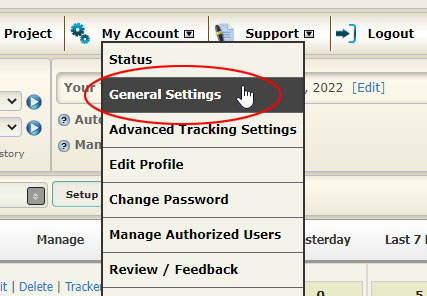
- Scroll down on the General Settings page until you see the “IP/Browser Blocking” section and check the “Block my browser automatically” checkbox, then click on the “UPDATE” button
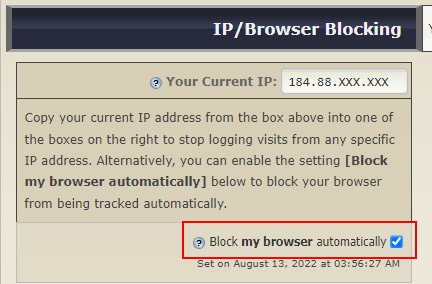
OPTION 2: Ignoring own visits by specifying IP addresses
This option allows you to specify IP addresses that will be used to prevent the tracker from recording the visits that are associated with these IPs. The advantage of this option to prevent the tracker from capturing the visits is that it will work across all computers and browsers as long as the computers access your website from the IPs listed in the IP blocking section.
This option can also be used to stop recording visits from IPs that you do not need to monitor for accessing your website(s).
To enable the IP blocking/ignoring option:
- Go to [My Account] => [General Settings] to access the configuration page
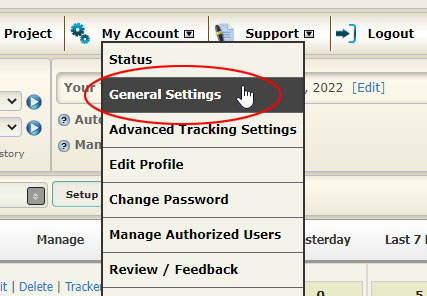
- Scroll down to “IP/Browser Blocking” section
- If you need to only block your own current IP address, copy your IP address from “Your Current IP” box on the left and paste it into any of the available input boxes on the right. You can also manually enter any other IP addresses that you would like the system to ignore into any of the available boxes on the right
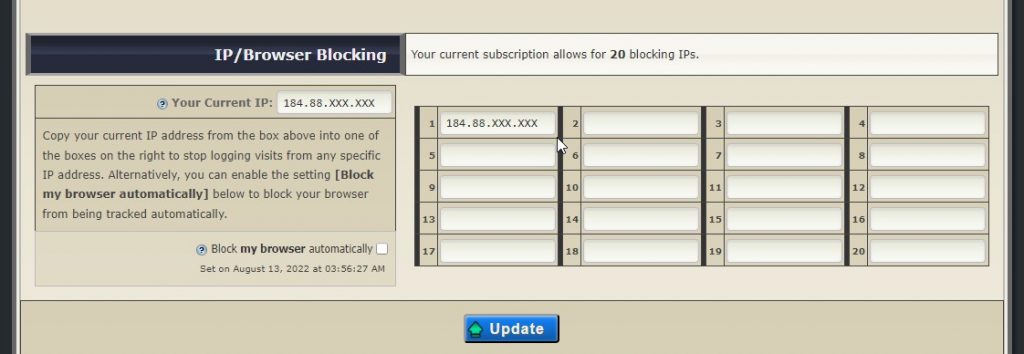
Note: Both options produce exactly the same function – preventing the system from recording the visitor traffic from either specific browsers or IP addresses. These options do not prevent these browsers and IP addresses from accessing your website.
If you would like to block a selected range of visitors, browsers, countries, or any other visitor-associated variables from accessing your website, redirect them elsewhere, or send personalized messages, refer to the IP blocking tutorial.
🌍 Who visits your website? Sign Up now to find out instantly!
