📈 Sign Up now to instantly track website visitors IPs!
![]()
When you install a Flag Counter on your website, you are getting the following:
- Internal statistics about website visitors that only you can view when logged in to the TraceMyIP console. This information contains advanced tracking data for all your website visitors
- An external widget image that displays your website’s popularity by a country which can be viewed by your website visitors
What information does the Flag Tracker provide to you as the owner of the website
The private visitor statistics that is accessible via the console provides significantly more information about all and each visitor individually. This information includes visitors’ IP addresses, their network connection details, IP changes, geographical data, web page viewing activity, historical statistics, location maps, and much more. You can also configure visitor email notifications and be notified when a specific or a range of visitors access your website.
What Country Flag Counter display to your website visitors
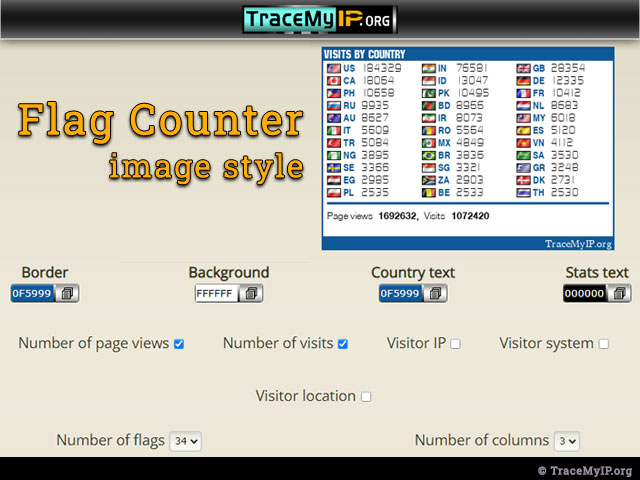
The Flag Counter that is displayed on your website only provides limited data that’s publicly visible to you and your visitors. This data includes the following:
- Country flags icons and the number of visits from each country that has occurred from the very beginning when the flag tracker was installed
- Optional information such as
- Total number of page views
- Total number of visits (each visitor can have multiple visits)
- Visitor IP address
- Visitor system, such as an OS version and the browser
- Visitor GEO location
The Flag Counter can be generated with the above options and scaled to an image desired size and a number of website visitor countries to be displayed. You can also configure the Widget to allow your website visitors to access advanced statistics of your website by enabling a “guest access” mode on the Status page of your TraceMyIP console.
How to create a Flag Counter code for your website
In order to get your Flag website widget, you would need to follow these steps:
- Create a New User Account. If you already have an account, you can either “Add a New Project” for your website or recover your visitor tracker code if you already had a project added to your TraceMyIP console.
- When generating your Flag Counter visitor tracker code, you will have access to the “VISITOR TRACKER STYLES” page. Scroll down the page until you see the “COUNTRY Flag Counter” configuration section. The configuration will allow you to
- Create custom colors for the flag border, background, country, and stats text
- Include additional data on your widget such as the number of page views, number of visits, visitor IP, visitor system, visitor location
- Adjust the number of flags and columns that are going to be displayed
- Once all options have been selected and configured, click on the “Click to Continue” button
- Select your “Code Type”. If you have a full-featured website editor and can use a JavaScript version of the code, then it is recommended to use the “JavaScript code” as it will provide you with full information about your visitors. You can also look through custom configuration trackers and pick the one that matches your website editor. If your website does not support JavaScript, you can select an “HTML Code” tracker.
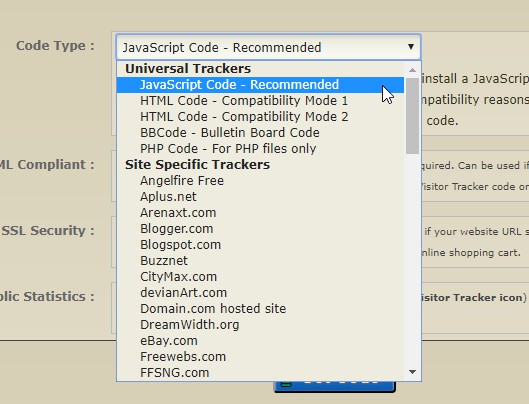
- Next click on the “Get Code” button. The system will provide you with the code that you will need to place either in the header or the footer of your website.
- After you have installed the code, ensure that the Country Flag Counter appears on ALL pages of your website. You can review all advanced statistics and information about your website visitors collected by the IP tracker widget via TraceMyIP console.
Important note. You can only use ONE style of visitor tracker on your website. This means that the Flag Counter code needs to be installed either in the header or a footer of your website and appear on ALL pages of your website. If there are Flag Counter code duplicates or other visitor tracker styles are used, the website visitor tracking data will be inaccurate. When you install a visitor tracker code such as Flag Country Widget, check your website page(s) source code and verify that only a single instance of the code is loaded.
Changing the style of your existing Country Flag Counter
If you need to change your existing Flag Counter style, colors or additional data displayed, you would need to do the following:
- Remove the existing code from your website pages and ensure that it is completely removed from your website
- Generate a new visitor tracker code by clicking on a “tracker code” link located on “My Projects” page of your TraceMyIP console
- Place the code into the header or a footer of your website and ensure that the same visitor tracker style appears on ALL pages of your website.
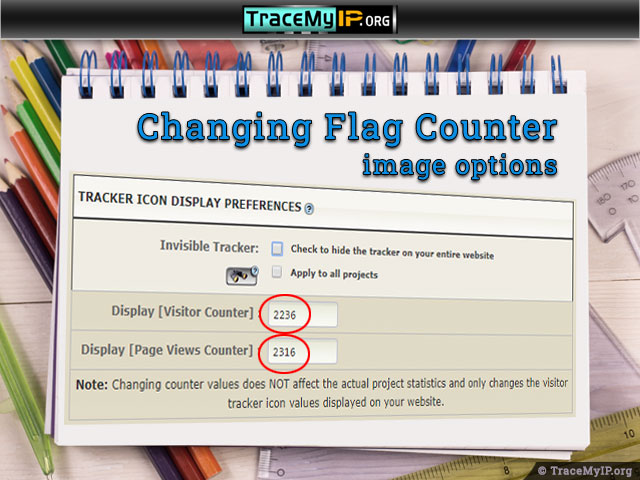
If you have selected the “Number of page views” and/or “Number of visits” option for your Country Flag Tracker, you can set the starting numbers for page views and a number of visits by clicking on the “edit” link for your project and scrolling down until you see the options to change the initial counts for your tracker style.
🌍 Who visits your website? Sign Up now to find out instantly!
