When you have logged into your account, the system keeps maintaining the login session according to the requested duration. When the system logs you out, you may get the following message:
“You’ve been logged out because your session expired.“
However, this feature can have limitations because the login time can be affected by other factors further discussed in this article.
📈 Sign Up now to instantly track website visitors IPs!
Staying logged in for a specific duration of time
At the time of your login, you have the option to specify the amount of time for which the account session will remain active. This is accomplished with the selectable duration as shown below
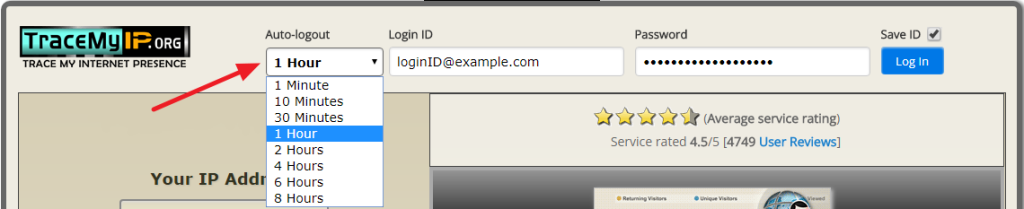
The login session duration can be set to 1 minute, 10 minutes, 30 minutes, as well as from 1 to 8 hours.
The reason for the login session duration limitation is the reinforcement of account security. Due to the valuable data being stored under an account that is sometimes accumulated with years of statistical usage, a long unattended login session can potentially expose an account to security risks. If someone either gains unauthorized remote access to a computer with an open login session or there is a device theft taking place, the statistics data can be altered or even destroyed. This is one of the reasons, banks log out their users after 10-20 minutes of inactivity automatically.
Additional factors that can affect the duration of a login session
The auto-logout functionality is not the only factor that can affect the duration of a login session. It highly depends on the end-user device and software, since the processing of the account sessions is mostly done on the user side.
If for any reason your login sessions do not last as long as the maximum auto-logout time, the following software environment should be checked
- Your device clock settings. Check your device time settings. If the time is set inaccurately, it may affect how your browser handles user login sessions.
- Internet browser.
- The browser stores the auto-logout variables in its cache, including the security cookies. If the browser is configured to regularly purge the cache, or the cache and cookies are deleted manually, the login session will be terminated. Some browsers are also configured to purge their internal storage when the tabs or the browser itself are closed and then reopened.
- Make sure that only ONE browser tab is using your TraceMyIP account. Multiple browser tabs will have their own login timeout and if one tab times out, the other tabs’ login sessions will be immediately terminated.
- Ad Blockers. These content intervention methods often are a cause of various browser functionality issues. Disable Ad blockers on your device and test if the issue persists. It can also be a combination of Ad Blockers and the further outlined reasons below.
- Antivirus or spam-blocking software. Some of the software packages such as an antivirus or anti-spam can interfere with browser storage mechanisms. This software often scans and destroys some data from a browser cache such as session cookies. This effectively breaks the login sessions, especially if a website is not specifically white-listed within those packages
- Hardware firewall and security devices. Some Internet routers have advanced features that may interfere with data packets and data transmission. Disable advanced security features (temporarily) within your network hardware configuration to rule out the issues.
If your browser still continues to prematurely logging you out
If you have checked the above suggestions but the login sessions do not last as long as desired, try the following:
- Clear your browser’s cache and cookies and restart the browser to eliminate the possibility of a locally corrupt login session data
- Check your custom browser extensions. Some extensions might be malicious and alter browser memory storage space.
To view your installed browser extensions, visit
chrome://extensions for Chrome
edge://extensions for Edge
about:addons for Firefox - Try another browser. Google Chrome and Firefox are generally considered the most stable. If the issue is resolved using another browser, try updating or reinstalling your browser. You may also consider disabling any browser extensions first to see if some of them might be the cause.
- If you are using a WordPress TraceMyIP plugin and are being logged out TraceMyIP while browsing your reports within the WordPress, try using TraceMyIP outside the WordPress in a separate browser tab. Some plugins may interfere with the browser login sessions.
📈 Sign Up now to instantly track website visitors IPs!
