Customer question: I want to find a way to only allow unique IP addresses to visit a page. When they are returning and based on the IP, they should be blocked or redirected to another URL.
Solution: Use a built-in Link / Page Tracker module
Using a Page or Link Tracker module to redirect returning visitors
With the built IP control features it is possible to allow only first-time Unique IPs to visit a specific page only once. Upon a subsequent visit to the same page or URL, the visitors can be either redirected to another URL or blocked from visiting the page.
Here are the steps to setup the feature
This feature requires you to use both – a JavaScript code of the Visitor Tracker and a Page or a Link Tracker code. The Page/Link Tracker code must be installed above the Visitor Tracker code.
- If you do not have a TraceMyIP account, create an account or if you already have an account, install a JavaScript version of a visitor tracker code.
- Install a Page Tracker code to control visitor access to specific or ALL pages or a Link Tracker to control links.
- Ensure that the visitor tracker icon shows up on ALL pages of your site. You can enable an invisible tracker mode at any time. Look into the source code of your website and check that the Page Tracker code is installed above the Visitor Tracker code and appears in the exact same format as provided by the system
- Go to the Page/Link Tracker setup page and
- “Add an Advanced Rule“. Configure the rule to affect “Last or first IP address” with the IF condition “Contains ONE of specified strings“. Specify each IP address to be affected on a new line
- ADD one more [AND] condition and set it to “Website returned visits”. Enter >0 in the input field to affect visitors that had 1 or more returning visits
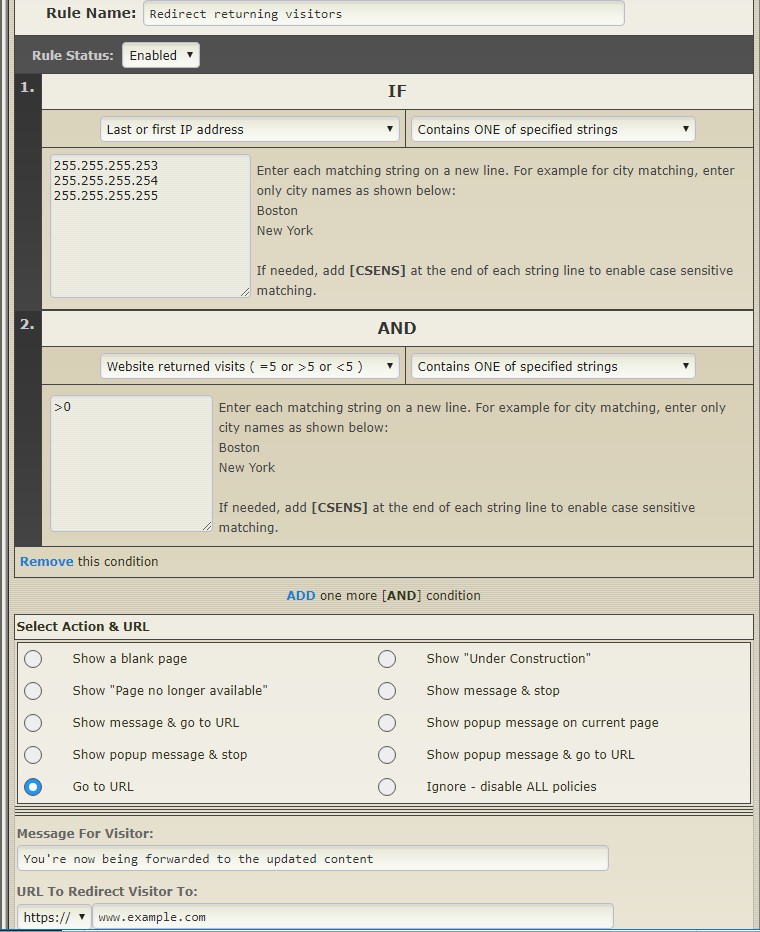 Select Action & URL to choose how you want the IPs to be processed
Select Action & URL to choose how you want the IPs to be processed
- Click on “Add a New Advanced Rule” or “Modify Advanced Rule” to save the rule
- You can test the rule by visiting your page(s). Clear the browser cookies each time you test returning visits, as the rules are using browser cookies.
