When you use PayPal to pay for your recurring subscription, the payments are processed by PayPal, which provides notifications to TraceMyIP of each payment status. Therefore, TraceMyIP does not have control of the payment processing and funding source options when you use PayPal payments.
To update payment methods, you will need to log in to your PayPal account to modify the type of funding source that you would like to use. PayPal allows using credit cards, debit cards, and direct bank debit methods as payment options to pay for recurring subscriptions.
Changing recurring payment methods using PayPal
To select a different payment source type used for processing recurring subscription payments, follow these steps:
1. Log into your PayPal account and click on the account settings icon
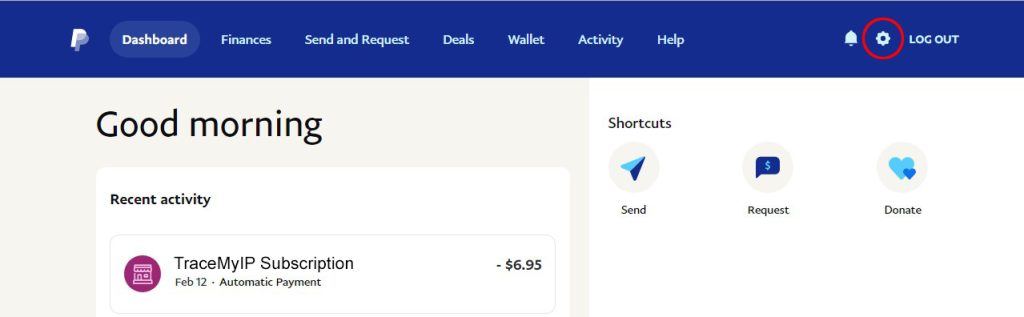 2. Next click on the PAYMENTS link using the account submenu
2. Next click on the PAYMENTS link using the account submenu
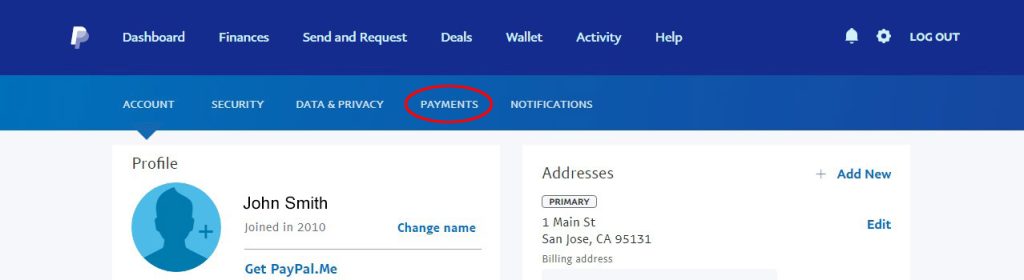 3. Within the Automatic Payments menu screen, click on the Manage Automatic Payments button
3. Within the Automatic Payments menu screen, click on the Manage Automatic Payments button
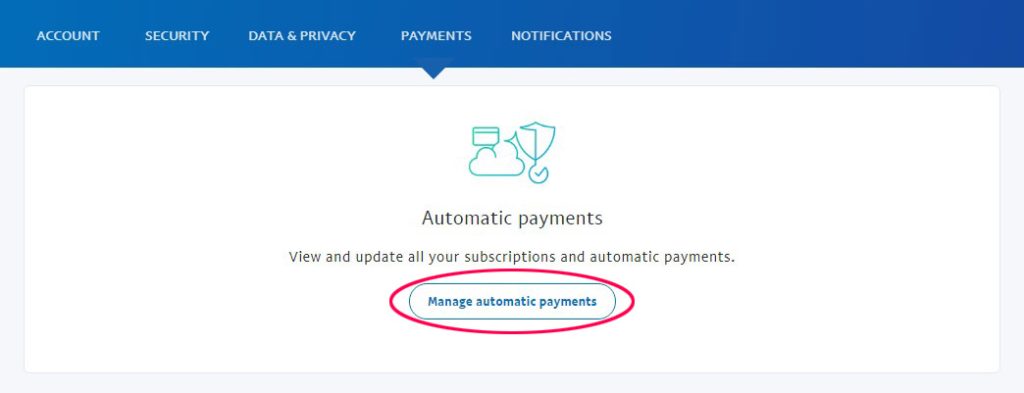 4. Once on the Automatic Payments options screen, you have 2 options to
4. Once on the Automatic Payments options screen, you have 2 options to
a) Manage Funding Sources – this option will allow you to add additional funding sources, such as a credit or a debit card, or link a bank account for direct debits
b) Change an existing payment source – this allows you to assign a new payment method to an existing recurring subscription
You may need to add an additional payment source before you proceed to change an existing payment source for your existing recurring subscription.
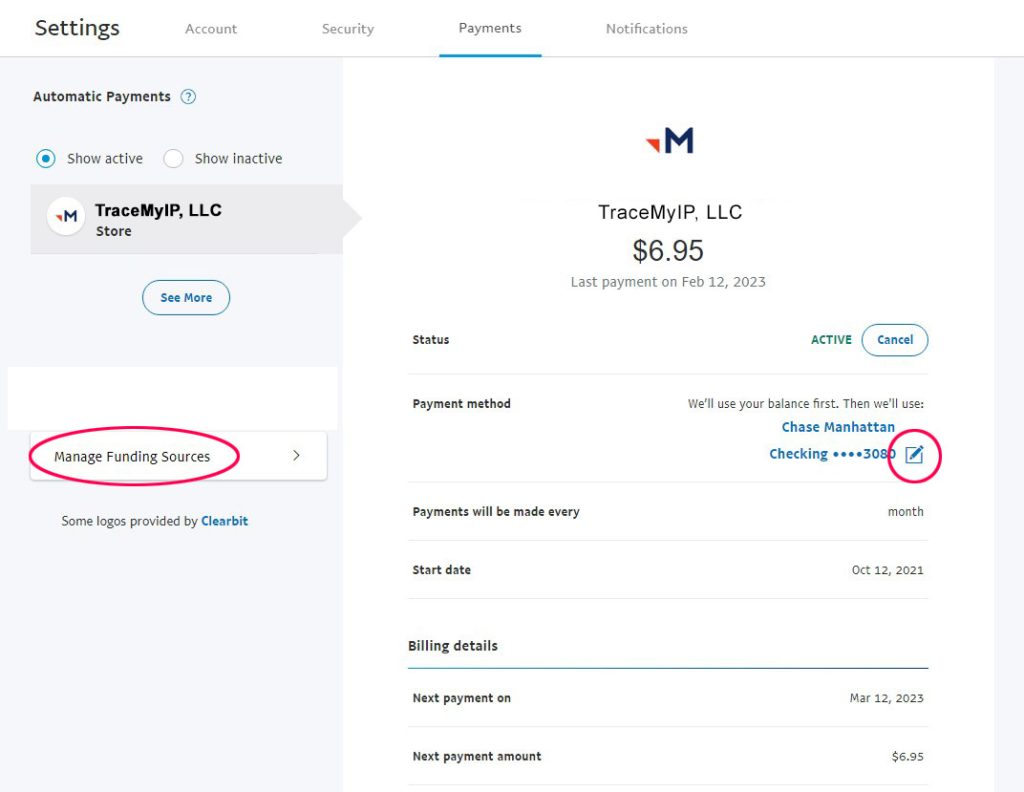 5. Click on the edit (pencil) icon to the right of your payment method to assign a new payment method to your recurring subscription. In the following screen, select your new payment source. Click on the Save button to complete the change.
5. Click on the edit (pencil) icon to the right of your payment method to assign a new payment method to your recurring subscription. In the following screen, select your new payment source. Click on the Save button to complete the change.
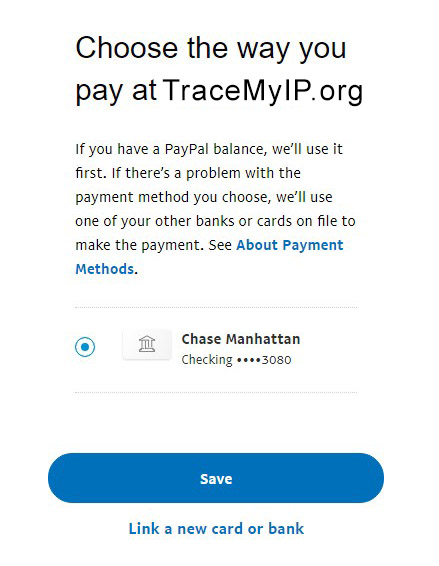
Note, if you only have one payment source, you will need to go back to the previous automatic payment settings screen and click on the Manage Funding Sources button to add a new funding source.
