When using Rocket Loader with TraceMyIP, the visitor tracking feature may not work properly.
Rocket Loader is an optional JavaScript code processor that is used to optimize website loading time by deferring the loading of all of your JavaScript until after an entire page has been rendered. While this may sound like a great idea, unfortunately, it does not work for many JavaScript programs that must be executed in real-time without deferring. This also affects TraceMyIP visitor tracking and disables real-time visitor surveillance.
📈 Sign Up now to instantly track website visitors IPs!
Cloudflare for WordPress. Due to the fact that the Rocket Loader is known to cause issues on websites that extensively utilize and depend on real-time JavaScript frameworks, it’s normally disabled by Cloudflare’s WordPress plugin. The Rocket Loader is disabled when the “Apply Recommended Cloudflare Settings for WordPress” button is pressed. However, in case if the recommended settings are not applied by the user, and the Rocket Loader remains enabled, it will interfere with some JavaScripts files on the websites and needs to be disabled, either for a specific script or the entire website. If you are using Cloudflare for WordPress, you can use Method 2 to disable the Rocket Loader completely and enable visitor tracking.
How to fix the issue with the website visitor tracker not working when using Rocket Loader
There are 2 methods of making Rocket Loader changes to allow for visitor trackers to work
- Method 1: Excluding TraceMyIP.org files from being processed by Rocket Loader
This method is best if the Rocket Loader only breaks TraceMyIP tracker - Method 2: Completely disable Rocket Loader
This method is recommended if other website elements are not working or loading properly
Method 1. Exclude TraceMyIP files from Rocket Loader processing
If your website seem to function normally and only TraceMyIP tracking does not work, then you can exclude only the website visitor tracker scripts from being processed by Rocket Loader.
There are 3 primary Rocket Loader functions for speed optimization. All three need to have TraceMyIP.org scripts excluded. You will need to enter the string for each option if it’s enabled (checkbox is enabled)
Using Rocket Loader, navigate to File Optimization → JavaScript Files and follow the 3 steps below:
Step 1 of 3 – Combine JavaScript files exclusion
Enter TraceMyIP.org into the Excluded JavaScript Files for Combine JavaScript files. In this case, although the checkbox for this option is not checked, the image illustrates how you would enter the string if the option were enabled.
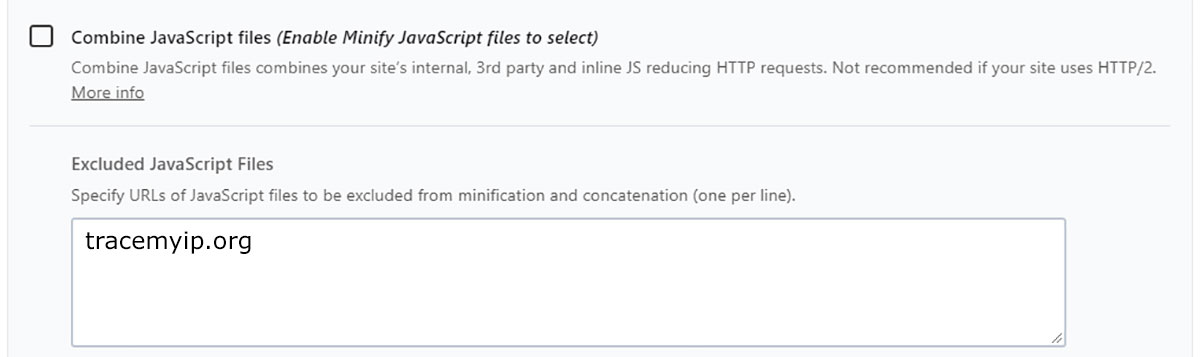
Step 2 of 3 – Load JavaScript deferred exclusion
Enter TraceMyIP.org into the Excluded JavaScript Files for Load JavaScript deferred
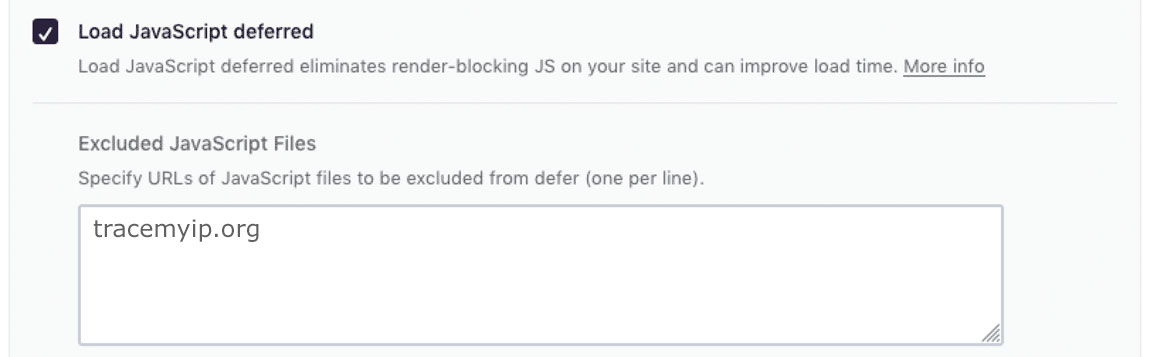
Step 3 of 3 – Delay JavaScript execution exclusion
Enter TraceMyIP.org into the Excluded JavaScript Files for Delay JavaScript execution
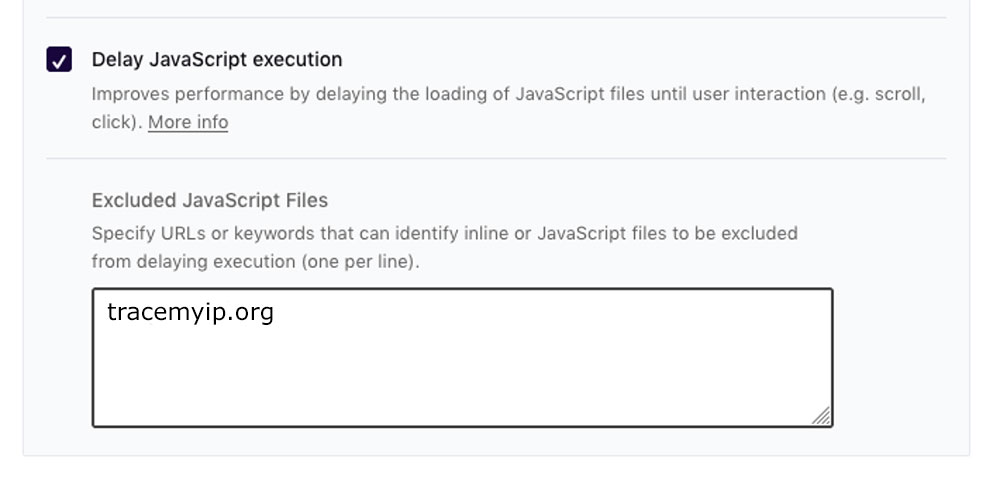
Method 2. Disable Rocket Loader completely
Unlike Method 1 which only disables Rocket Loader for TraceMyIP.org scripts, Method 2 disables Rocket Loader completely and may also fix issues with other JavaScript files on your website that do not load properly.
To disable Rocket Loader and to ensure that all JavaScript programs are properly executed on your website, go to your Cloudflare dashboard and click on the Speed tab. Scroll down to the “Rocket Loader”, and toggle the feature off.
![]()
Checking Visitor Tracker after Rocket Loader settings changes
TraceMyIP website visitor tracking should now be enabled and the visitor tracker icon is visible on all pages of your website.* Note that after disabling the Rocket Loader, other scripts that did not work earlier on your website will now start running. If some scripts were not previously checked for functionality, it is advised to carefully check your website for loading errors after the Rocket Loader is disabled to prevent invalid scripts from disabling the visitor tracker code.
🌍 Who visits your website? Sign Up now to find out instantly!
