When trying to access a website—especially via its IP address rather than a domain name—you may encounter errors such as “Secure Connection Failed” or “Warning: Potential Security Risk Ahead.” These warnings appear when Firefox detects an issue with the website’s security certificate, preventing a secure HTTPS connection.
If you trust the host and need to bypass these errors (e.g., for internal applications, local servers, or testing environments), follow the steps below to proceed safely.
Common SSL/TLS Error Messages
Firefox may display various secure connection errors when there’s an issue with a website’s security certificate:
-
MOZILLA_PKIX_ERROR_ADDITIONAL_POLICY_CONSTRAINT_FAILED – The certificate doesn’t meet Firefox’s additional security requirements
-
SEC_ERROR_EXPIRED_ISSUER_CERTIFICATE – The certificate authority’s certificate has expired
-
SEC_ERROR_EXPIRED_CERTIFICATE – The website’s SSL certificate has expired
-
SEC_ERROR_UNKNOWN_ISSUER – Firefox doesn’t recognize the certificate authority
-
MOZILLA_PKIX_ERROR_MITM_DETECTED – Firefox detected a potential man-in-the-middle attack
-
ERROR_SELF_SIGNED_CERT – The website is using a self-signed certificate
-
SSL_ERROR_BAD_CERT_DOMAIN – The certificate doesn’t match the website’s domain
-
SEC_ERROR_OCSP_INVALID_SIGNING_CERT – There’s an issue with the certificate revocation check
These errors typically occur when:
-
The website is using an expired or invalid certificate
-
The certificate is self-signed
-
You’re accessing the site via IP address instead of domain name
-
There are DNS misconfigurations
-
Your system clock is set incorrectly
-
An intermediary (like corporate firewall) is intercepting the connection
Bypassing the Error for Trusted Sites
If you trust the website and understand the risks, you can bypass these warnings:
Method 1: When “Advanced” button is visible
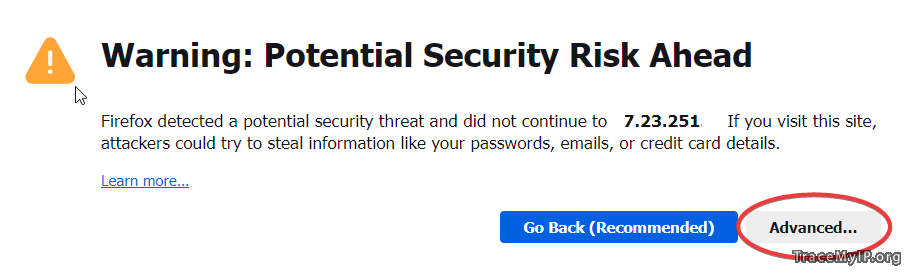
-
Click the “Advanced” button on the error page
-
Click “Accept the Risk and Continue”
Method 2: When only “Try Again” button is visible
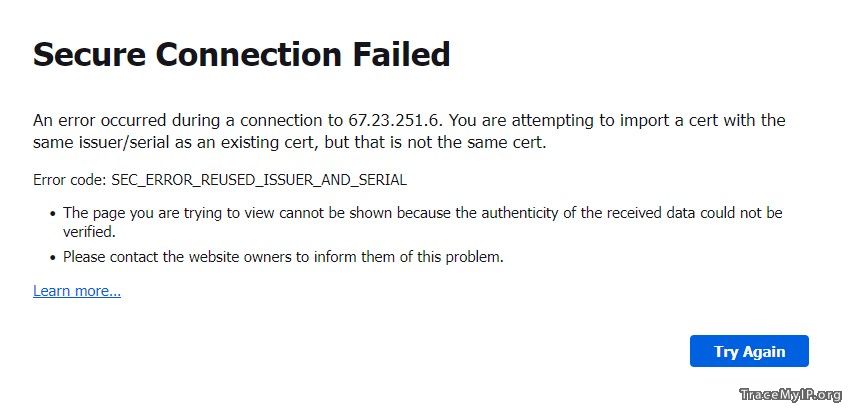
-
Type
about:supportin Firefox’s address bar and press Enter -
In the “Profile Folder” section, click “Open Folder”
-
Close Firefox completely
-
In the profile folder, locate and delete the file named
cert9.db -
Restart Firefox and try accessing the site again
-
You should now see the “Warning: Potential Security Risk Ahead” error with an “Advanced” button
-
Click “Advanced” then “Accept the Risk and Continue”
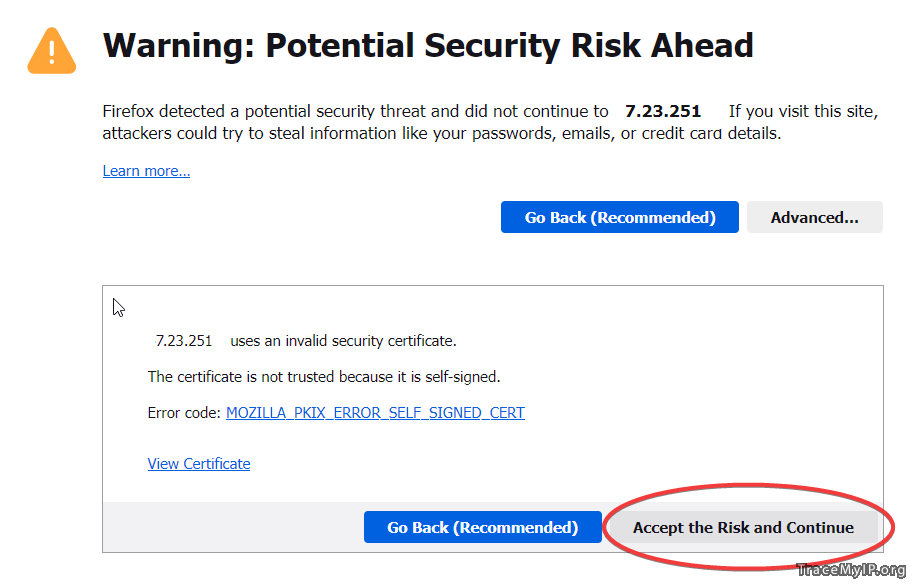
Important Security Note
Only bypass these warnings for websites you absolutely trust. These errors often indicate legitimate security risks that could expose your data to interception or manipulation. For public websites showing these errors, contact the site administrator to fix their SSL configuration.
If you frequently encounter these errors for multiple sites, check your system clock/timezone settings, as incorrect dates can cause certificate validation to fail.
